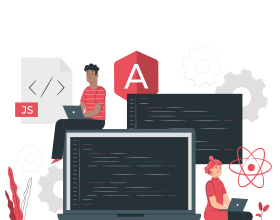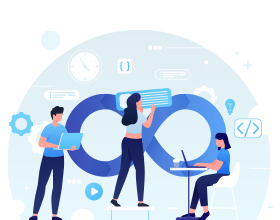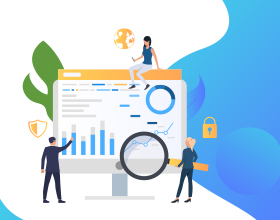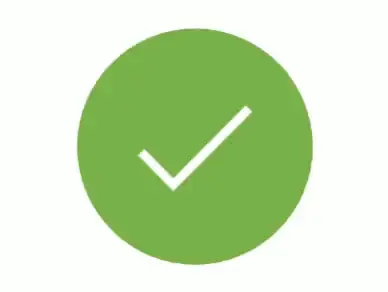- 13-Jan-2023 08:31 pm
- 54 Viewed
- 0 Comments
Selenium is a powerful tool for controlling a web browser through the program. It is functional for all browsers, works on all major OS and its scripts are written in various languages i.e Python, Java, C#, etc.
Selenium WebDriver is a collection of open source APIs which are used to automate the testing of a web application. It provides a platform- and language-neutral wire protocol as a way for out-of-process programs to remotely instruct the behavior of web browsers.
In this blog, we will discuss Selenium WebDriver in detail. Let's start by understanding the prerequisites to use Selenium WebDriver.
Prerequisites to use Selenium WebDriver
- Java Development Kit (JDK): JDK is a software development kit to develop Java applications. It includes the Java Runtime Environment (JRE) and command-line development tools such as the Java compiler and Java debugger. You can download the latest version of JDK from the Oracle website.
- Eclipse: Eclipse is an integrated development environment (IDE) used in computer programming, and is the most widely used Java IDE. You can download the latest version of Eclipse from the Eclipse website.
- Selenium WebDriver: Selenium WebDriver is a collection of open source APIs which are used to automate the testing of a web application. You can download the latest version of Selenium WebDriver from the Selenium website.
Setting up the environment
- Install JDK:
- Download the latest version of JDK from the Oracle website and install it on your system.
- After the installation is complete, set the environment variables for JDK. To do this:
- Right-click on 'My Computer' and select 'Properties'.
- Click on the 'Environment Variables' button.
- Under the 'System Variables' section, scroll down and find the 'Path' variable.
- Edit the 'Path' variable and append the path of the 'bin' folder of the JDK installation.
- Install Eclipse:
- Download the latest version of Eclipse from the Eclipse website and install it on your system.
- After the installation is complete, open Eclipse and set the workspace location.
- Install Selenium WebDriver:
- Download the latest version of Selenium WebDriver from the Selenium website.
- Extract the downloaded ZIP file and save it in a convenient location on your system.
Writing your first Selenium WebDriver script
Now that we have set up the environment, let's write our first Selenium WebDriver script.
- Open Eclipse and create a new Java project.
- Add the Selenium WebDriver libraries to the project. To do this:
- Right-click on the project and select 'Properties'.
- Click on the 'Java Build Path' option.
- Click on the 'Libraries' tab and then click on the 'Add External JARs' button.
- Navigate to the location where you saved the Selenium WebDriver libraries and add all the JAR files.
- Create a new Java class and name it 'SeleniumTest'.
- Import the necessary Selenium WebDriver libraries
Selenium WebDriver is a tool used for automating web application testing. It is widely used in the software testing industry and has a number of use cases. Some of the common use cases of Selenium WebDriver are:
- Functional Testing: Selenium WebDriver can be used to test the functionality of a web application. It can simulate user actions such as clicking on buttons, filling out forms, and navigating through the application. This helps to ensure that the application is working as intended and can be used by end users.
- Regression Testing: Selenium WebDriver can be used to automate regression testing, which is the process of testing that a previously developed and tested software still performs correctly after it has been changed or updated. This helps to ensure that changes or updates to the application do not introduce new bugs or break existing functionality.
- Cross-Browser Testing: Selenium WebDriver can be used to test a web application on different browsers to ensure that it is compatible and functions correctly on all of them. This is important because different browsers may render web pages differently and it is essential to ensure that the application works correctly on all of them.
- Performance Testing: Selenium WebDriver can be used to test the performance of a web application by simulating a large number of user actions and measuring the response time. This helps to identify any bottlenecks in the application and optimize its performance.
- Compatibility Testing: Selenium WebDriver can be used to test the compatibility of a web application on different operating systems and devices. This helps to ensure that the application can be accessed and used by a wide range of users.
Architecture of Selenium Webdriver
The architecture of Selenium WebDriver is based on the client-server model. It consists of two main components: the client library and the server.
Client Library
The client library is the component that is used by the user (i.e. the tester). It is available in various programming languages such as Java, Python, C#, etc. and can be used to write the test scripts. The client library communicates with the browser through a wire protocol called the JSON wire protocol.
Server
The server is the component that listens to the requests from the client library and executes them on the browser. The server is available in the form of a standalone application or as a browser extension.
The server receives a request from the client library in the form of a command, executes the command on the browser, and sends the response back to the client library. The response includes the status of the command execution and any relevant data (e.g. the text of an element on the page).
The architecture of Selenium WebDriver is illustrated in the following diagram:
In this architecture, the client library communicates with the server through the JSON wire protocol. The server receives the request, executes the command on the browser, and sends the response back to the client library. The client library receives the response and processes it to obtain the desired information or perform the desired action.
Limitations of WebDriver
- Limited support for non-web-based applications: Selenium WebDriver is primarily designed for testing web-based applications and does not support testing of non-web-based applications such as desktop applications or mobile applications.
- Limited support for handling dynamic elements: Selenium WebDriver may have difficulty in handling dynamic elements on a web page, i.e. elements that are generated or modified by JavaScript after the page has loaded. This can make it difficult to interact with such elements using Selenium WebDriver.
- Limited support for handling pop-ups and alerts: Selenium WebDriver has limited support for handling pop-ups and alerts that may appear while interacting with a web application. It may not be able to identify and handle these elements as easily as it can with standard web page elements.
- Limited support for handling CAPTCHAs: Selenium WebDriver may have difficulty in handling CAPTCHAs (Completely Automated Public Turing test to tell Computers and Humans Apart) which are used to ensure that user input is not generated by a computer. It may not be able to successfully complete CAPTCHAs and may require the assistance of a human tester.
- Limited support for handling file uploads and downloads: Selenium WebDriver may have difficulty in handling file uploads and downloads as it may not be able to interact with the native file dialogs of the operating system.
- Slower execution speed: Selenium WebDriver scripts may run slower as compared to other testing tools due to the overhead of the client-server communication and the execution of the test scripts on the browser.
Despite these limitations, Selenium WebDriver is a widely used and powerful tool for automating web application testing and can be effectively used in a variety of testing scenarios.